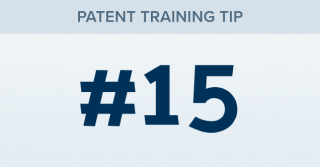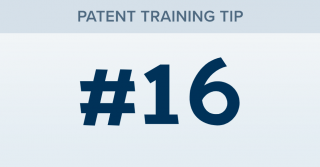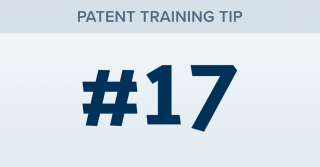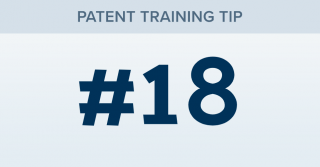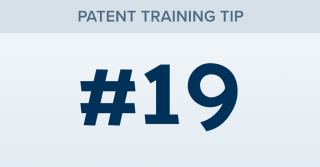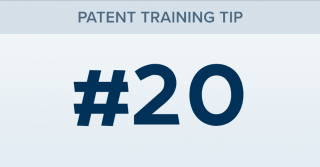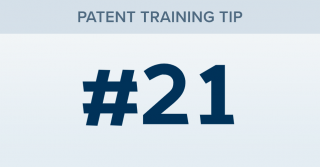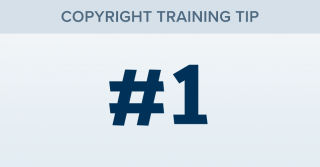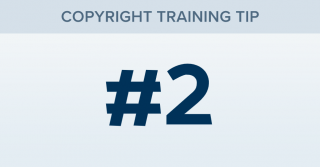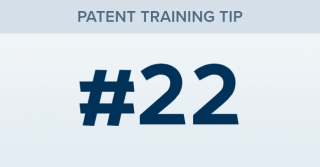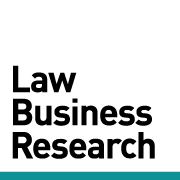How can I view all of my alerts and/or edit them?
TRAINING TIP #15 Your Content Goes Here OPTION ONE There are a couple of easy ways to view a list of your alerts. Click the Navigation Icon in the top right of the page, then click Alerts. OR OPTION TWO Click the Navigation Icon in the top right of the page. Then click Binder Wall. Then click "Filter List," check the "Alerted" box and click "APPLY."