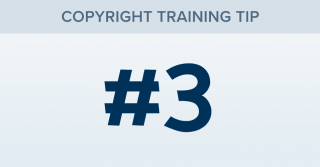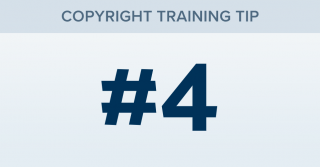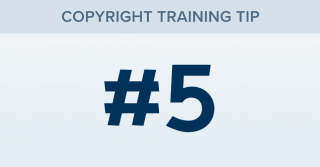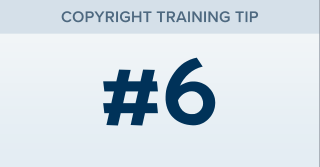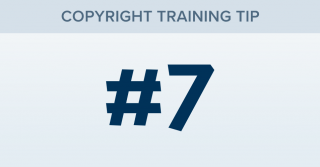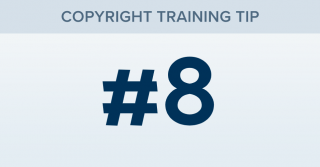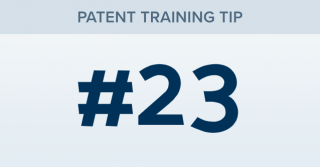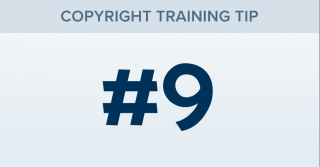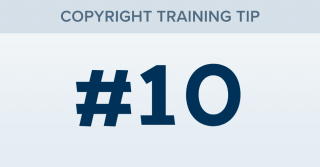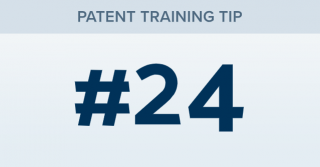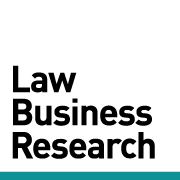How can I find all rulings on specific types of motions?
TRAINING TIP #3 Your Content Goes Here STEP ONE Click Search for Documents on the Search page. STEP TWO Click ‘add from tree’ under Type of Document in the Document Types box. STEP THREE Find your motion type in the tree. You can search for it in the search box at the top of the tree if you prefer. Click Save at the bottom of the box to set the filter. STEP FOUR If desired, choose additional filters such as [...]