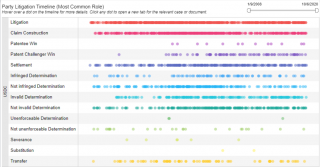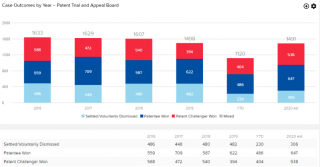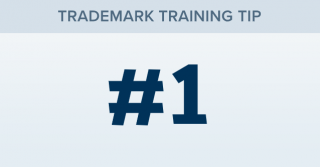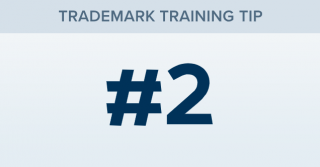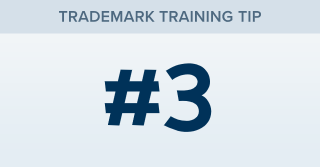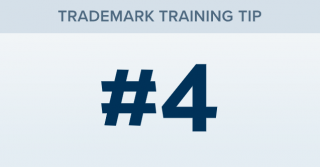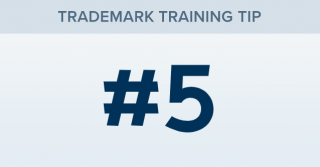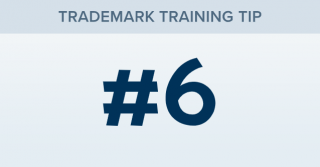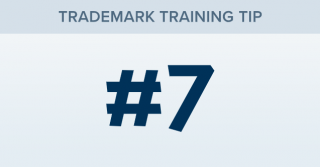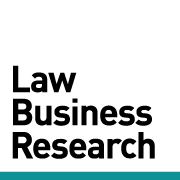October Release Notes
Our revamped Patent and Party summary pages now show an at-a-glance prosecution and litigation history for each patent and party in our system. We’ve leveraged our new Tableau charts to give users more “data per pixel,” leading to a more concise, meaningful profile experience.