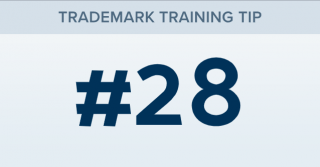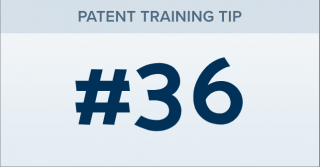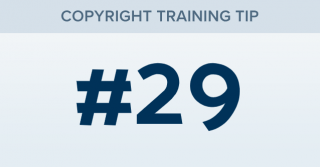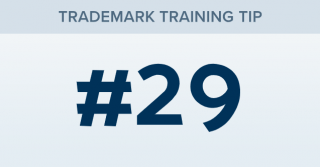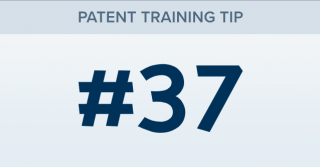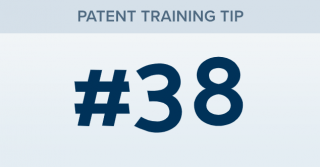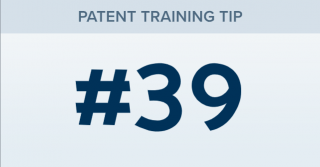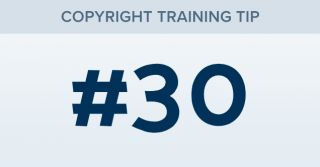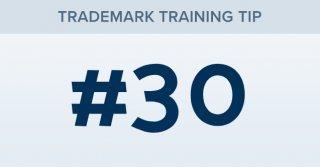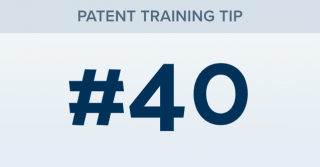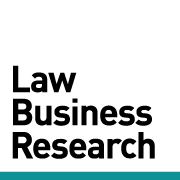How can I use a list of results as a filter in a new search, aka a “sub-search”?
TRAINING TIP #28 Your Content Goes Here STEP ONE To use a set of results as a filter in a new search, you’ll first want to rename the results you want to use as filter. In this example, we’ve renamed our Documents search to “TXT Search League of Legends” (to rename the results, right-click on the tab and click "Rename" in the drop-down): STEP TWO Click “Add New Tab” at the top left of your results. This will create a new tab in your binder: [...]