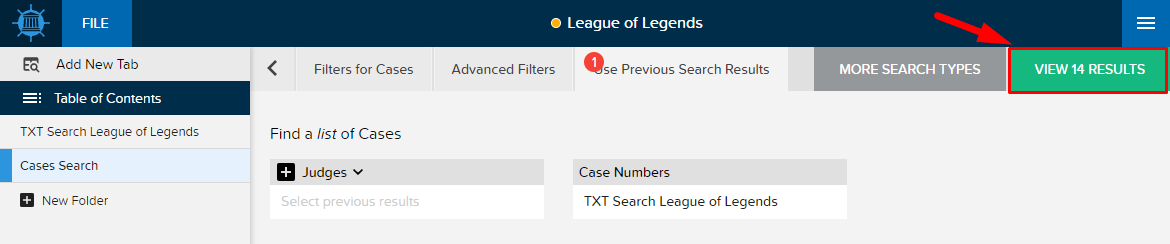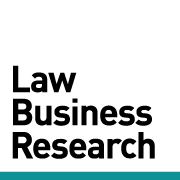TRAINING TIP #28
How can I use a list of results as a filter in a new search, aka a “sub-search”?
STEP ONE
To use a set of results as a filter in a new search, you’ll first want to rename the results you want to use as filter. In this example, we’ve renamed our Documents search to “TXT Search League of Legends” (to rename the results, right-click on the tab and click “Rename” in the drop-down):
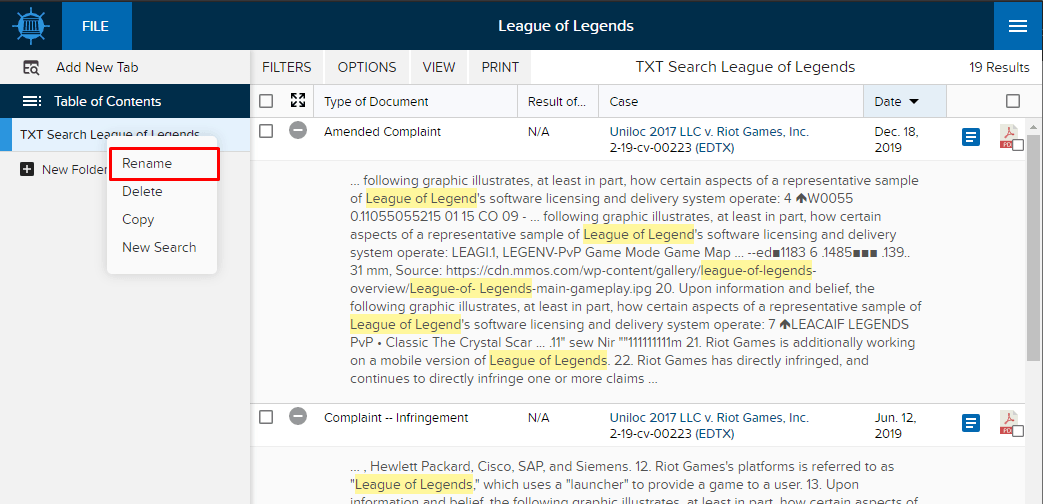
STEP TWO
Click “Add New Tab” at the top left of your results. This will create a new tab in your binder:
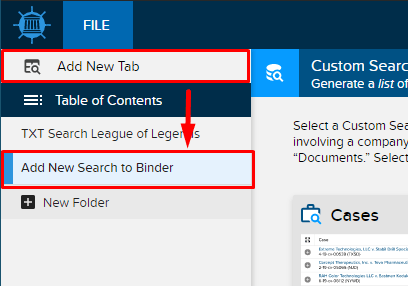
STEP THREE
Select your new search type. In this example, we want to create a list of cases with documents that mentioned “League of Legends,” so we’ll select “Cases” as the new search type:
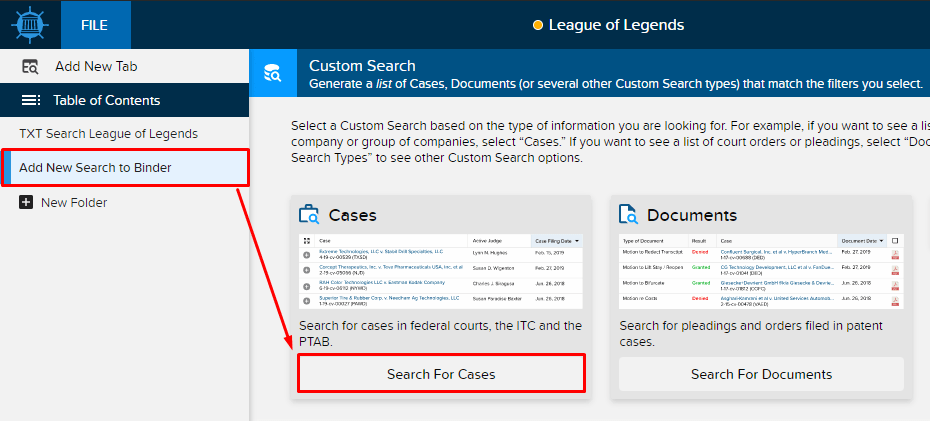
STEP FOUR
Click the “Use Previous Search Results” tab at the top of the page, and click in the “Case Numbers” box, selecting the name of the previous search you created. In this example, we would select “TXT Search League of Legends” since those results mentioned “League of Legends” in the text:
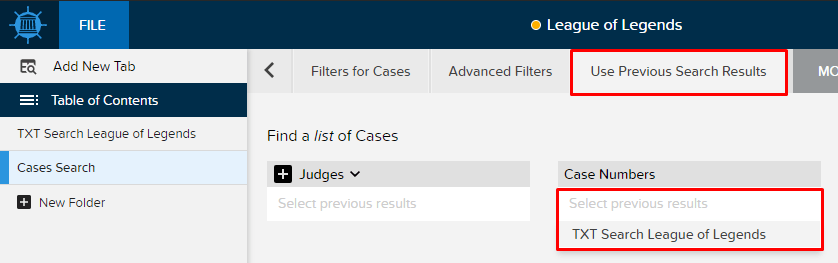
STEP FIVE
Finally, view your results. In this example, there were 14 cases that had documents that mentioned “League of Legends” in the text: