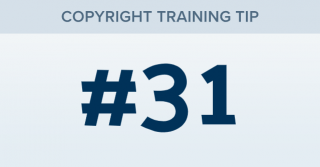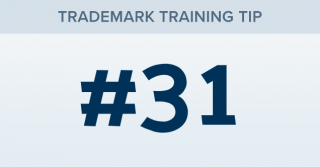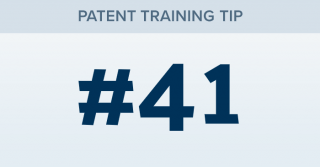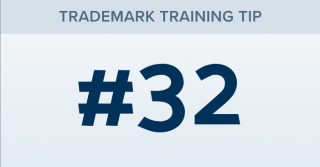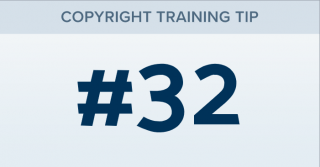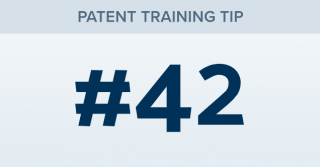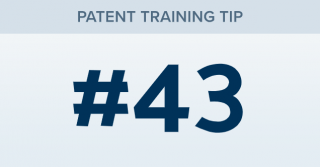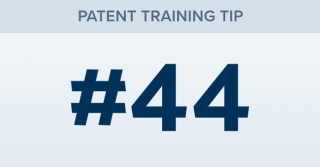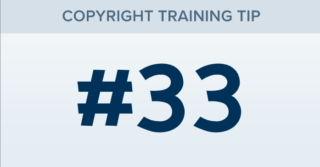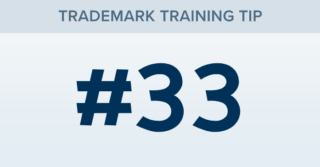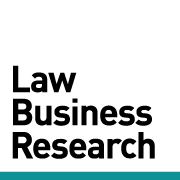When viewing a Motion Success chart, how can I create a list of the underlying orders and cases?
TRAINING TIP #31 Your Content Goes Here STEP ONE When viewing your results, click “OPTIONS” > “View Related Searches” near the top of the page. STEP TWO In the optional searches that appear in the list to the left, select the “Documents” check-box and click “OPEN TABS” at the bottom of the list. TIP: Clicking in any colored section of the chart, or any number in the table beneath the chart will open up that specific set of underlying results.