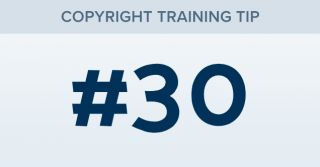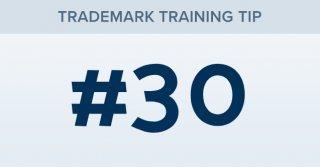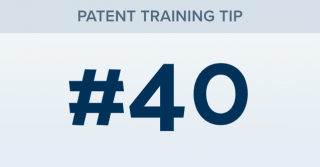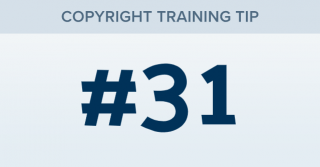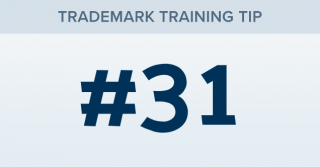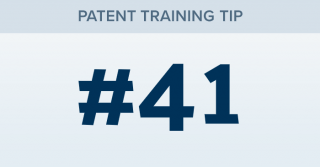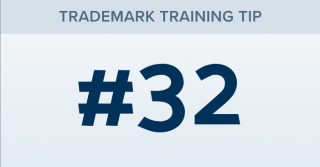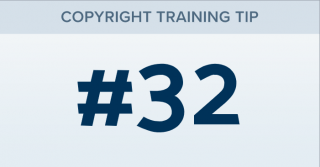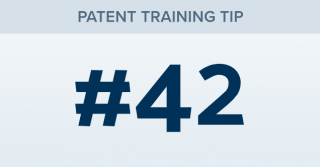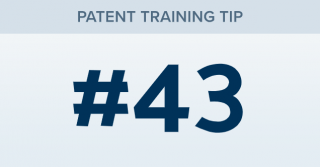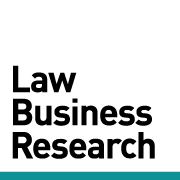How can I edit the recipients of an alert?
TRAINING TIP #30 Your Content Goes Here STEP ONE Go to your alerts page by clicking the navigation menu in the top right, then select the “Alerts” icon. STEP TWO If you are an admin, make sure the toggle for “All Group Alerts” is ON. STEP THREE Click on a user’s name in the "Recipients" column of the alert you are editing. STEP FOUR To add a user to the alert, check the box by [...]