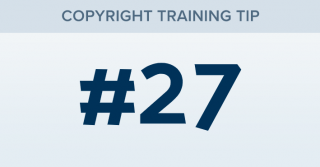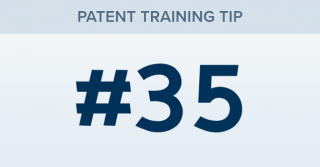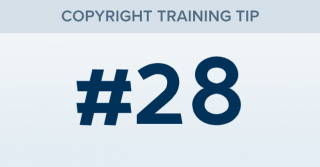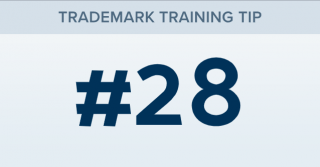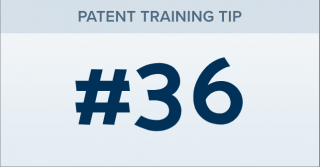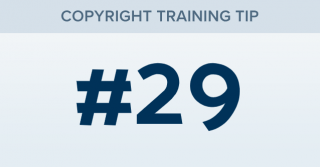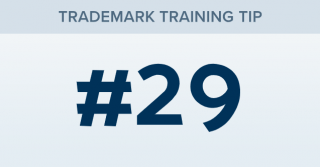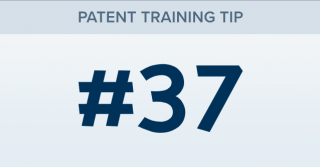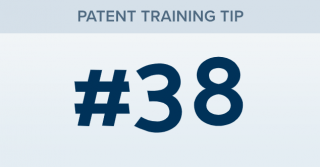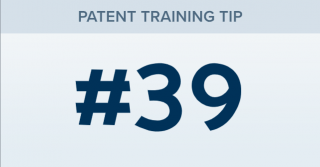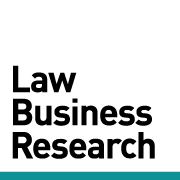How can I add a new search to my binder?
TRAINING TIP #27 Your Content Goes Here STEP ONE Once you are in the binder you want to add a new search to, click “Add New Tab” located above the Table of Contents. STEP TWO This will show you all the possible search types that you can add to your binder. Select a search type, enter your filters and view your results. STEP THREE This will create a new tab at the bottom of your table of contents. [...]