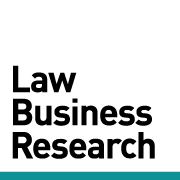TRAINING TIP #41
How can I verify if my firm opposed another firm?
STEP ONE
Click Search for Cases on the Search page.
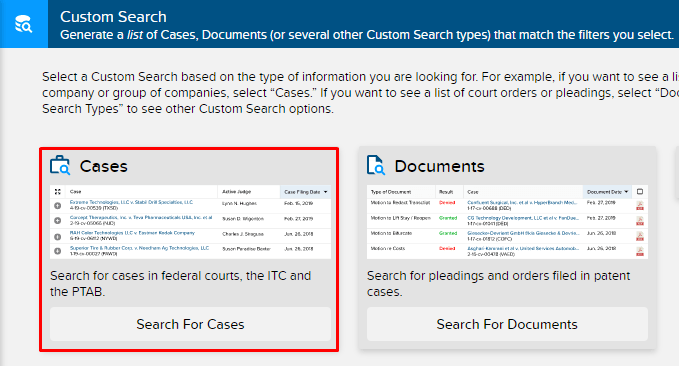
STEP TWO
Click the drop-down arrow next to “Firms,” then select “MORE OPTIONS.”
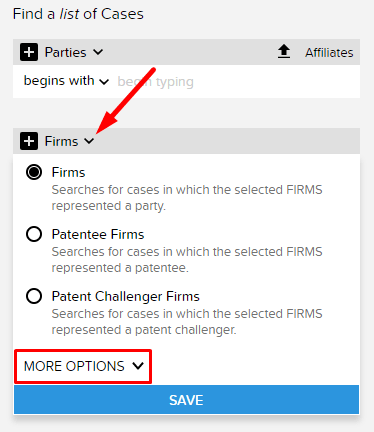
STEP THREE
To enter your first firm as representing the Plaintiff, set the firm role as Plaintiff. Then click “SAVE.”
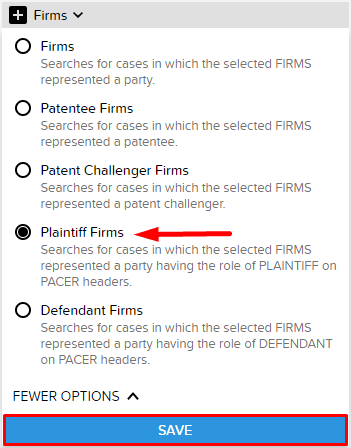
STEP FOUR
Begin typing your firm name and select it from the drop-down suggestions that appear.
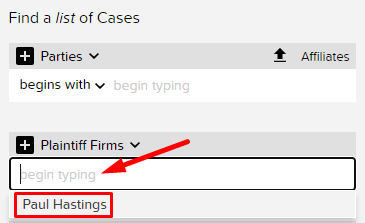
STEP FIVE
Next click the plus icon next to the Plaintiff role to enter a second firm name, choosing Defendant as the role this time. Notice this creates an “and” operator between the firms.
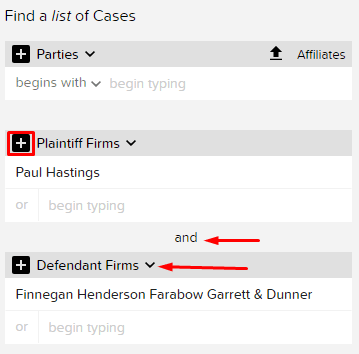
STEP SIX
View your results and then run another Cases search, this time reversing the firms’ roles. The end result should look something like this:
Paul Hastings representing Plaintiff against Finnegan
Finnegan representing Plaintiff against Paul Hastings
Note: Using the Plaintiff and Defendant roles will by default restrict your results to USDC cases. If you want to include PTAB or ITC cases, use the Patentee/Patent Challenger roles instead.