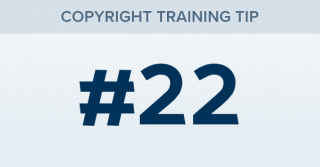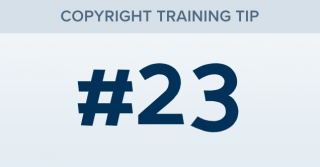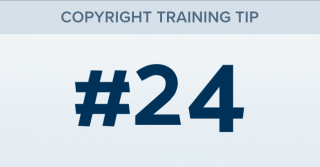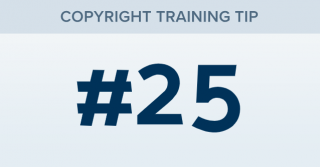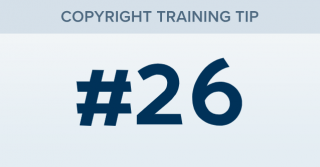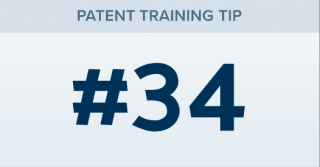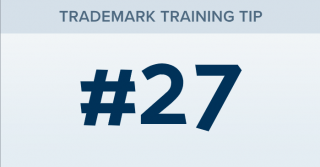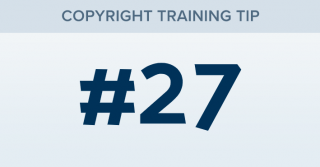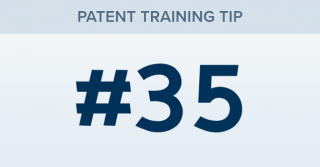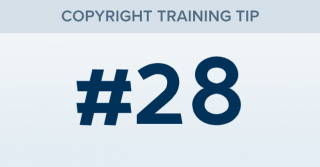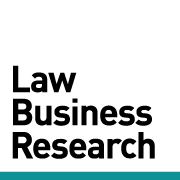How can I upload a long list of parties as a filter?
TRAINING TIP #22 Your Content Goes Here STEP ONE You can upload a list of parties by clicking the little arrow at the top of the Parties box when running a Cases search. STEP TWO Once you click the arrow, you’ll be prompted to choose a file from your local drive to upload. STEP THREE You’ll see confirmation of how many parties were recognized in your list. Click SAVE to confirm. STEP FOUR Click VIEW [...]